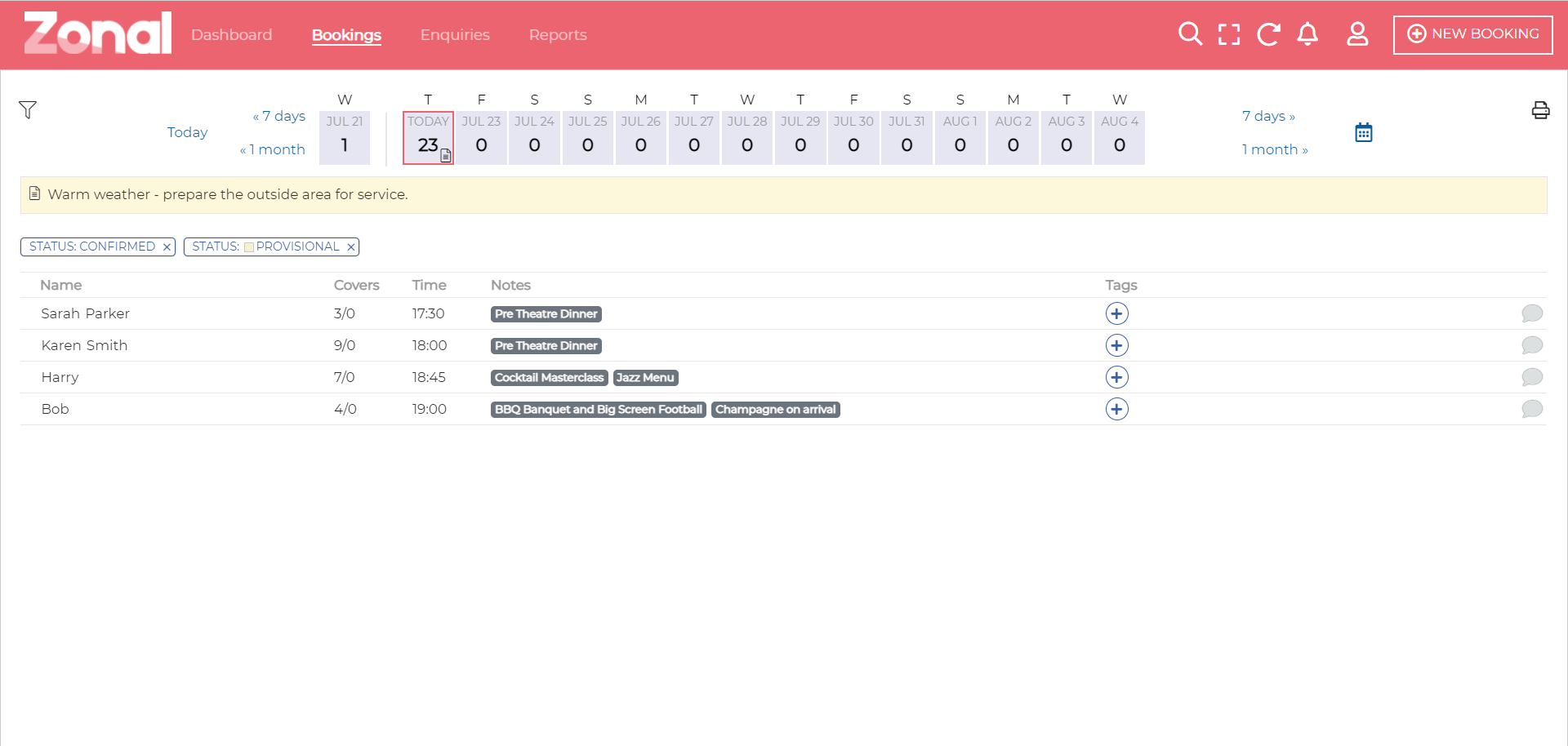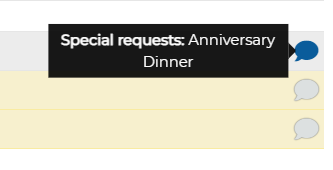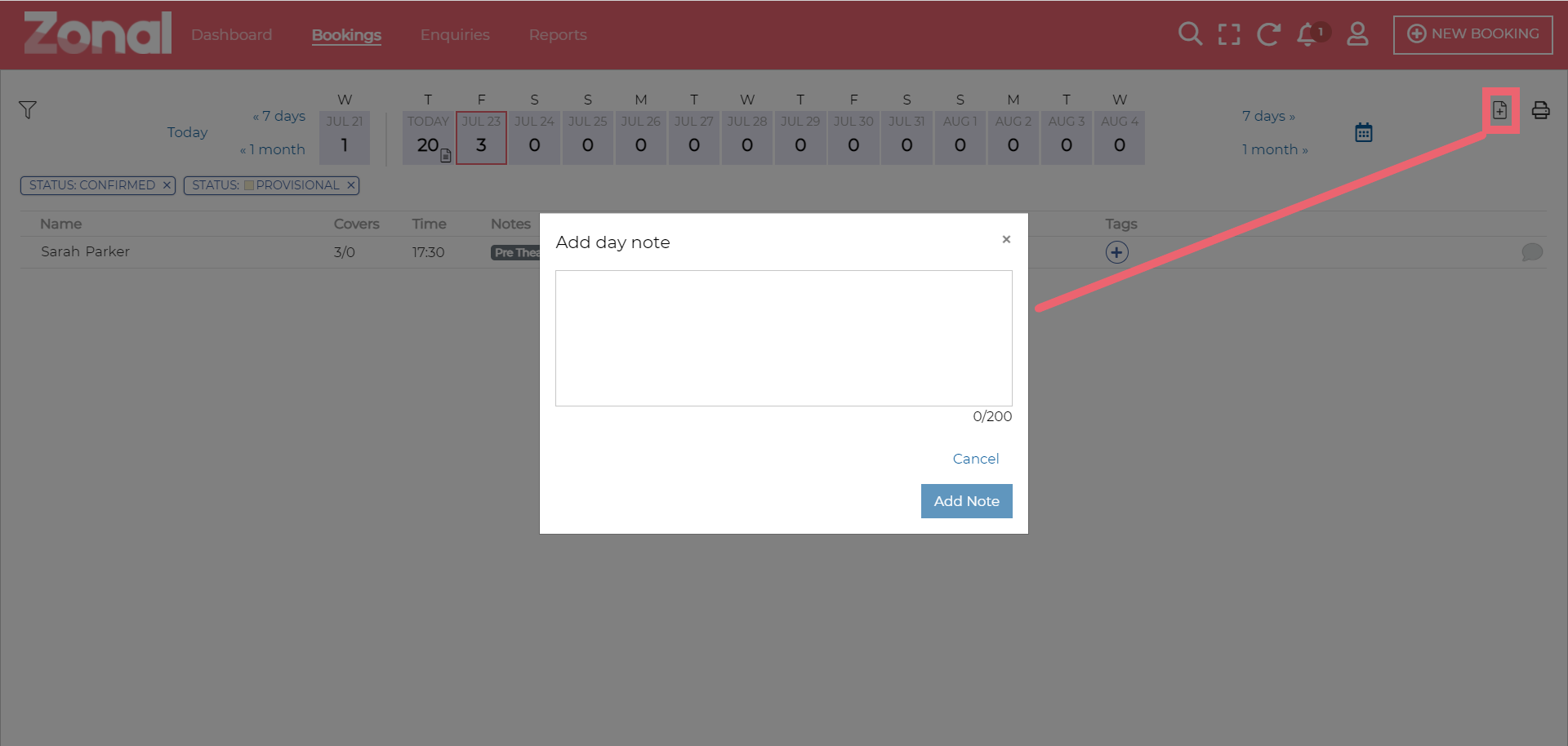Viewing Bookings for Today
The Today’s Bookings panel on Events Dashboard displays the latest bookings.
To see all bookings for today, select the View All Bookings link at the top of the Today’s Bookings panel. Bookings from earlier in the day will not show on the dashboard.
If you want to print a list of today’s bookings, select the Print icon in the top right.
The booking can have a special request icon to show there is a special request from the organiser. The icon is normally grey unless there is a special request, whereupon it will be highlighted in colour. Hovering over that note icon will display the note as a tool tip as a quick glance without having to open each individual booking.
Special requests are also be included in the printed Bookings list in the Notes column.
When there is not already an existing day note on a specific date, an ‘Add Day Note’ icon is displayed in the top right. This will open a pop-up to allow you to add your note and save it for that day.
Checking Pre-Order Lists
The Chef report displays any pre-order menu details that have been made.
On the Reports screen you can view all the pre-orders that have been made within any 4 week period. Using the Report View filters, you can ensure Events displays the exact information you need.
For example: The kitchens might only need to know the quantity of each menu item pre-ordered over a weekend to assist them in more accurate stock ordering by simply viewing the list for the dates required by Product.
If looking ahead for a longer time period, it may be useful to sort the menu items ordered by date and time, to help with stock rotation and future ordering.
Viewing the list by Event or Guest may help you understand what the guests of any specific event is ordering which may help in table allocation, and ensuring order goes to the right guest.